Setting of Outlook Express
Here is given the description of Outlook Express 5.0 setting, the setting of previous versions don’t differ. Check "Accounts..." item in "Tools" menu. Check "Mail" tub in appear "Internet Accounts" window (see the picture).
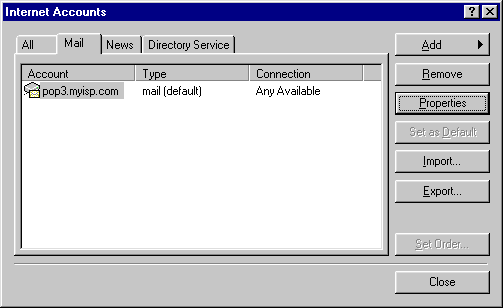
Check account which you want to configure for working with ADR and press "Properties" button. If you have a number of accounts for mail and want to configure they all for working with ADR then you have to execute the following operation several times. Check "Servers" tub in appear "account name Properties" window. Replace "Outgoing mail (SMTP)" address for localhost (see picture below). Press "Apply" button and that is all! Now you can send test message from configured account.
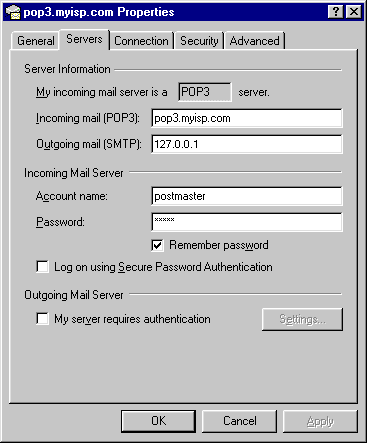
Notes:
1.If you replace TCP port of ADR server from 25 to any other, then change port number of SMTP server on "Advanced" tub.
2.If you use SSL protected connection with SMTP server then switch off corresponding checkbox on "Advanced" tub. ADR doesn’t support protected connection.
