Program overview
If you’ve just installed AMV and never used it before, please look at Introduction chapter first. And here is more detailed information about the program, intended for advanced users.
The main program screen looks as shown in the picture below. The maximum number of addresses in the checked list is 1000000. If your list is larger, just divide it into a few parts by AMVSplit utility.
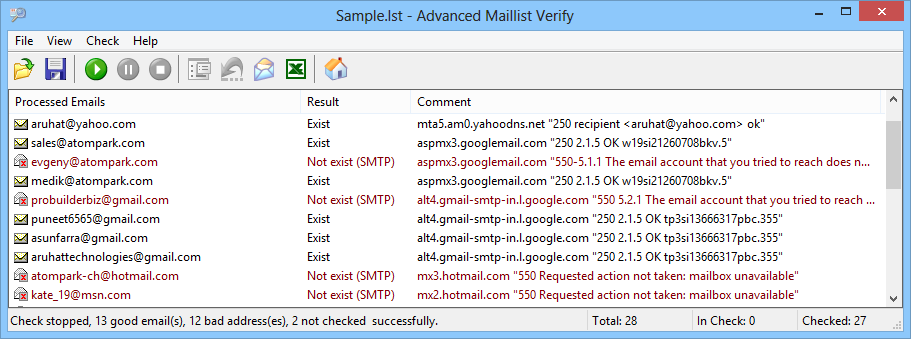
Column “Processed Emails” contains checked e-mail addresses, “Result” – the result of checking. The result can be “Exists” - e-mail address exists; “Bad syntax” - address syntax is incorrect (see Mailing list formats), “Not in DNS” - mail servers have not been found in DNS, “Not exist (SMTP)” - mail box does not exist as mail server has said, “Unknown” - it was not found, e.g. because the connection with mail server was unsuccessful. The “Comment” column just gives some additional information.
On the toolbar, there are buttons to start, to stop and to pause the checking. If you have stopped the check, you can start it again, thus all addresses with result "Unknown" will be marked as unchecked and AMV will check up them once again. If you have paused the check, you can start it again from that point (which you paused at). After the end of the check you can start it again - thus all addresses with "Unknown" result will be marked as unchecked and AMV will check up them once again. Also, there are some additional buttons on the toolbar:
|
The log viewing - the log contains description of all check stages – with technical details. You can view the log by double clicking on the address in the “Processed Emails” column. |
|
By clicking on that button, you can mark all checked address as unchecked. As a result, the addresses are deleted from the “Processed Emails” column, and put in turn for checking. The button works only during pause and check. |
|
The single address check, not a mailing list check. It is useful if you want to check a certain address once again. One of program advantages is that the check log is viewed in real time, not only when the check is completed. |
Here is the algorithm of address processing. In the beginning all MX- and A- records, which correspond to indicated email address, are chosen from DNS. AMV works with one or two DNS servers given in settings. If address is not found on the first DNS server, program tries to find it on the second one. The request to each of DNS-servers is repeated two times, to exclude accidents. If SMTP-servers are found, the string like this will be written to log:
Found 4 relay(s) (univ.uniyar.ac.ru [10], nethost1.yars.free.net [20], gemini.yars.free.net [30], netserv2.free.net [50])
The priority code is given in brackets. Server with less code has more priority. The program tries to connect to the one which has the highest priority. If it is inaccessible for some reason, the program tries to connect to the next one etc. If you want to check address only on the most priority server, just check the “Verify only via the most priority SMTP server” option in SMTP settings. If you have two or more emails at one domain (e.g. a@hotmail.com and b@hotmail.com) in your mailing list, the program will retrieve addresses of SMTP servers for second email from internal DNS cache. You can turn off caching in DNS settings.
The dialogue like this takes place on the mail server:
220 ESMTP ESMTP unicorn.carrier.kiev.ua
HELO gorlach.ol.enet.ru
250 unicorn.carrier.kiev.ua Hello gorlach.ol.enet.ru [194.186.20.132], pleased to meet you
MAIL FROM: <check_email@gorlach.koenig.su>
250 <check_email@gorlach.koenig.su>... Sender ok
RCPT TO: <elbrus@carrier.kiev.ua>
550 <elbrus@carrier.kiev.ua>... User unknown
RSET
250 Reset state
QUIT
The program introduces itself (HELO) and says that it wants to send a message from address check_email@gorlach.koenig.su (MAIL FROM) to elbrus@carrier.kiev.ua (RCPT TO). In spite of SMTP-server answer, the program gives the disconnect command (QUIT) instead of message contents. No message is added to checked mailbox.
In program settings, you can specify how the program will introduce itself (the program can determinate your domain automatically or use the specified one), and which address will be used in MAIL FROM. Look at SMTP settings for details.
The program can also use a direct delivery. For example, if SMTP-server addresses alex@gorlach.com are not found in DNS, the program can try to deliver the message for address on SMTP-server gorlach.com. Usually, the direct delivery is not used, and such usage is not recommended. Read DNS settings carefully before use this option!
When you use filtering, you can save, for example, only "bad" or only "Unchecked" addresses - see Filtering section.
